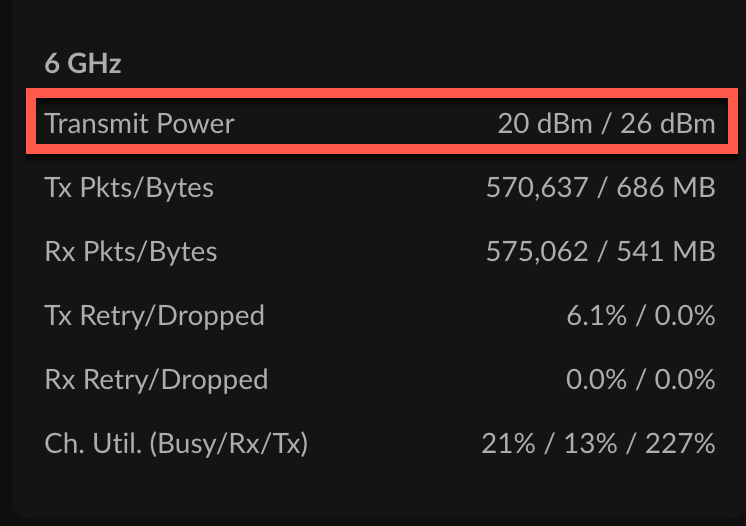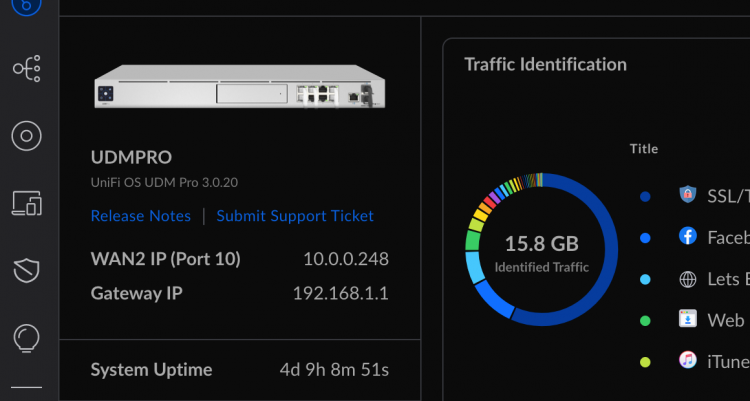So you got a new UniFi U6-Enterprise AP? You plug it in. Get a new 6 GHz SSID configured. Push the updated configuration. Then you wait. And wait. Nothing.
It seems that Ubiquiti enables outdoor mode on the indoor APs by default. Enabling the outdoor mode on Ubiquiti devices allows the device to operate at higher power levels, use different frequency channels, and adjust other settings to help mitigate these environmental factors and optimize performance in an outdoor setting. This can lead to better signal strength, greater coverage, and improved network stability and reliability.
In the United States, the FCC has authorized the use of Wi-Fi 6E in both indoor and outdoor settings. However, outdoor use of Wi-Fi 6E may require additional measures to ensure that the device does not interfere with other wireless signals or violate other regulations.
Even though outdoor 6 GHz is legal in the US, it currently requires the same regulations as CBRS. Automated Frequency Regulation (AFC) was created to protect incumbents that have been using the 6 GHz spectrum for years.
With that said, we need to disable the outdoor mode within the Ubiquiti dashboard. While it isn’t a major pain, that option is unavailable in the “new” dashboard.
First, in the Network application:
1. Click Settings
2. Click System
3. Click Advanced > Show More
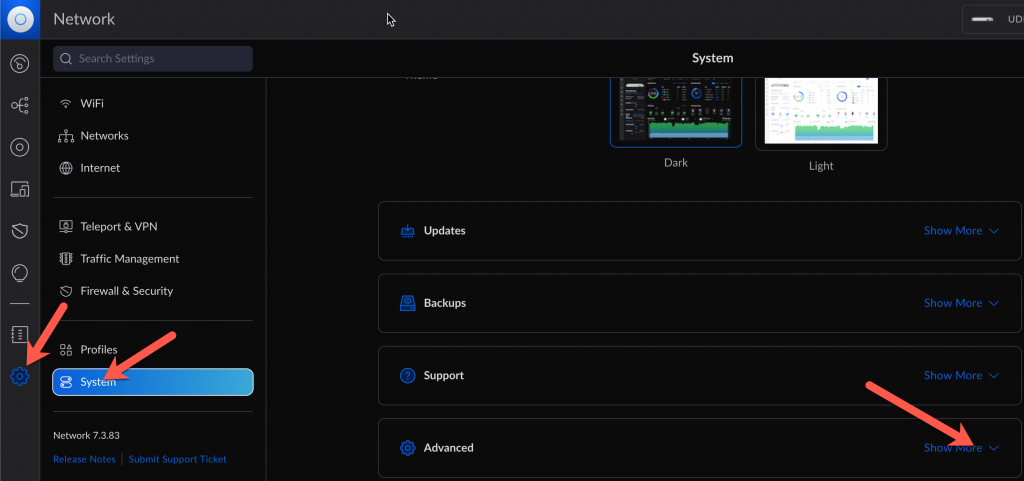
Next, choose Legacy. Apply and then you’ll see a screen asking about deactivating the current dashboard.
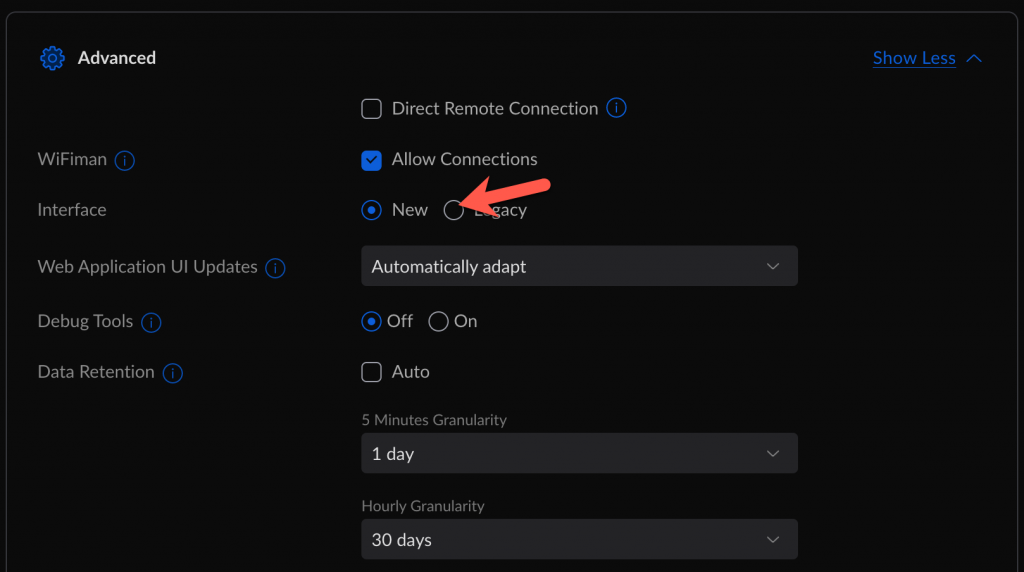
In the Legacy dashboard, choose Settings.
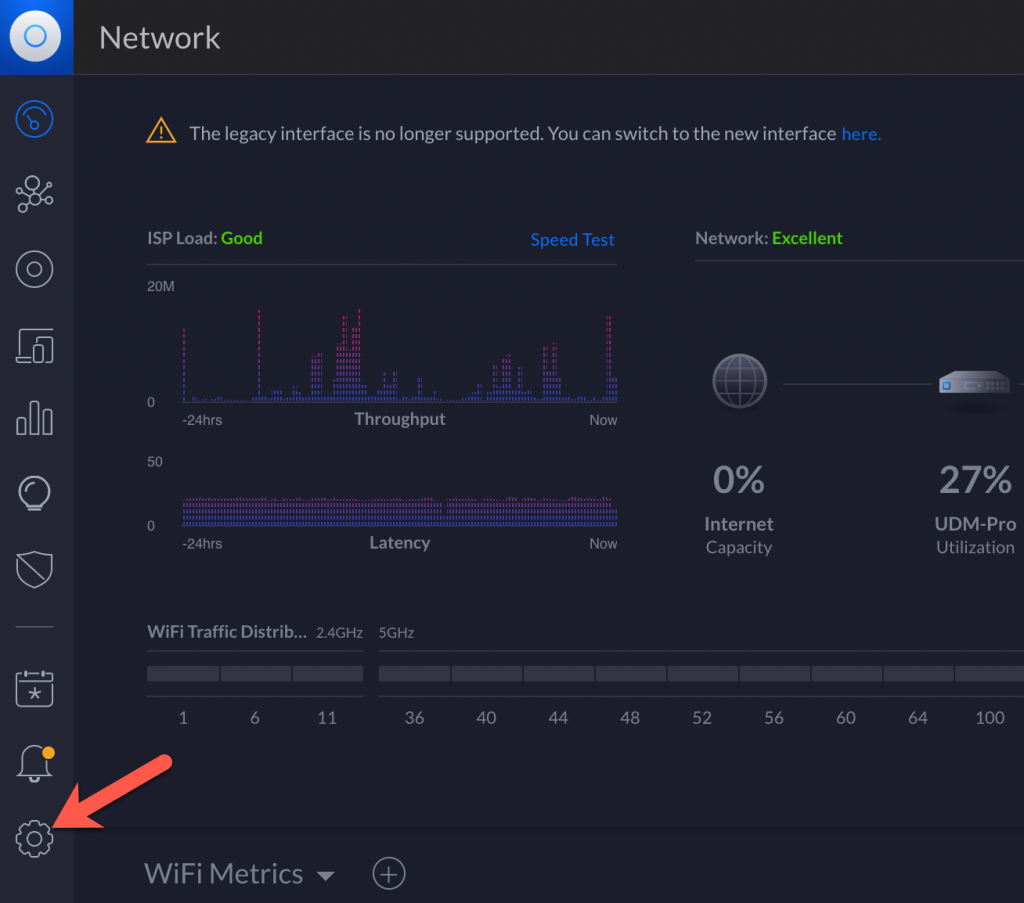
Click Settings
Click Site
Uncheck the box Comply with regulatory domain restrictions. This will disable the outdoor mode.
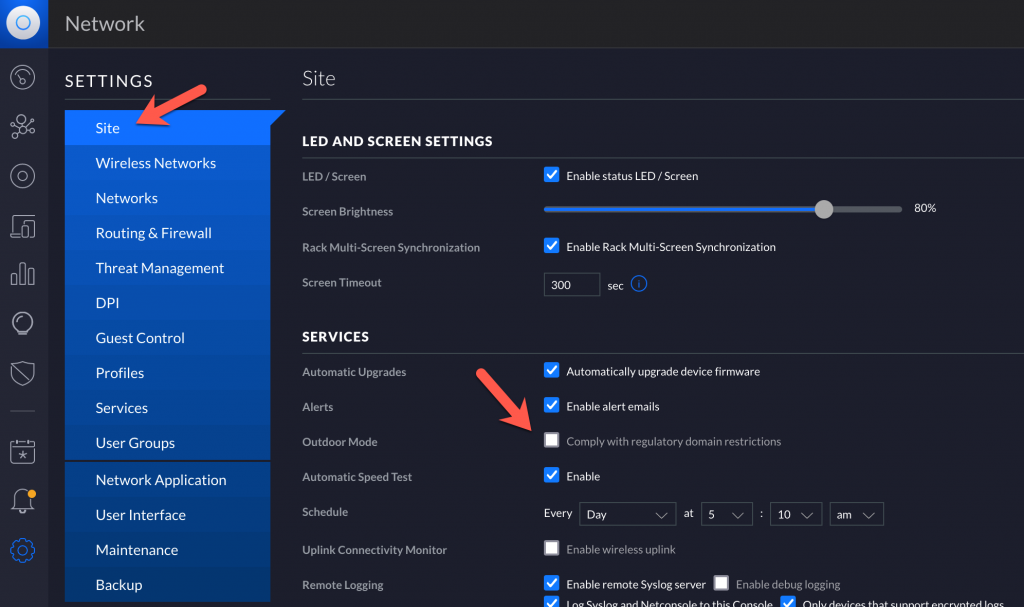
You can confirm that the setting change worked two ways.
One, you can CLI to one of the APs. Once there, run the command:cat /tmp/system.cfg | grep radio.outdoor
That should returnradio.outdoor=disabled
The other way is to click on an AP and see if it is reporting Transmit Power.