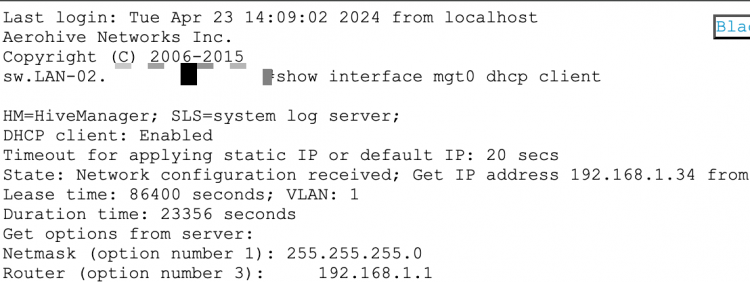page updated 11 JAN 2022
HiveManager Classic VHM: Working with MAC / PPSK Bindings
The easiest way to access the PPSK Server AP is to access it via the SSH Client
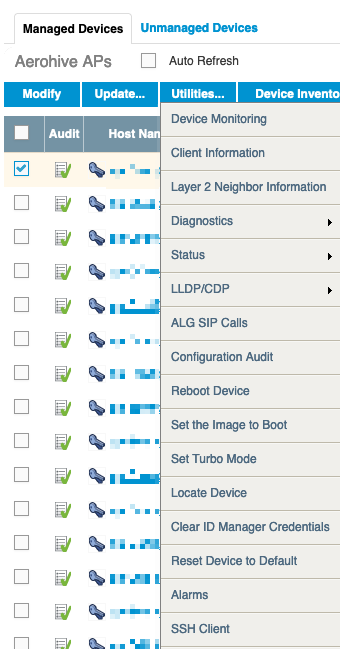
Helpful commands are:
show user
This will show all users the AP has knowledge of. This comes from the Authentication column of “2 – Configure Interfaces and User Accounts” under “Network Configuration.” So the more SSIDs with User Groups, the more the AP must store.
sh auth mac-binding <<SSID>>
If a device has connected to the SSID, the MAC address will attach to the Username the device used the first time it connected to the network. MAC Randomization will break this.
_test auth mac-bind show <ssid profilename> <mac address>
To see where a particular MAC address is bound, you can run this command. Pretty much the same as above.
exec auth <SSID> ppsk-mac-unbinding mac-ppsk <mac-address><password>
To unbind a MAC address, you can run this command
show auth mac-binding <SSID>
To list all bound mac addresses
HiveManager Classic VHM: Restart HM Services
Sometimes you need to restart the HM services. Could be various reasons. But it is faster than restarting the appliance. These are the steps. You must connect to the VHM via SSH.
1) Network Settings and Tools
2) Display System Information
3) Advanced Product Configuration
4) Reboot Appliance
5) Shut down the System
6) Change CLI Shell Password
7) Logout of shell
Please make a choice:
3
1) Configure HiveManager
2) Configure VM Params
3) Configure DB Params
4) Back to Parent Menu
Please make a choice:
1
1) Restart HM Software
2) Shut down HM Software
3) Re-initialize HM Database
4) Change HM Database Settings
5) Restore default HM HTTPS certificate
6) Revert to Previous Version of HM
7) Backup operation
8) Restore operation
9) Get Technical Support
10) Clear HM Logs
11) Clear HiveManager Access Control
12) Change HM Admin Password
13) Customize the Common Image
14) Replacement DB sync
15) Display HM Update/Restore Progress
16) Display HM version
17) Back to Parent Menu
Please make a choice:
1
Warning: Restart the software will cause the HiveManager become unresponsive for a while.
Continue with restart (Y/N)?
y
Shutting down HiveManager, please wait…
Shut down HiveManager successfully.
Starting HiveManager, please wait…
Please try to connect your client to the web server.
FastPath OS: DHCP settings
To clear DHCP from the network parameters
(AH-Switch) #network protocol none
Changing protocol mode will reset ip configuration.
Are you sure you want to continue? (y/n) y
To set a static IP on the switch
(AH-Switch) #network parms 10.114.2.53 255.255.254.0 10.114.2.1
To enable DHCP client and remove the static IP address
(AH-Switch) #network protocol dhcp
FastPath OS: Enable the HTTP server
(AH-Switch) #ip http server
This will allow you to access the switch via the web GUI to perform other settings and changes such as updating the firmware.
Hive OS: Find the DHCP information.
show interface mgt0 dhcp client
Hive OS: Change the mgt0 address
interface mgt0 ip 10.100.0.91 255.255.254.0
ip route net 0.0.0.0 0.0.0.0 gateway 10.100.0.1
no capwap cli en
capwap cli en
save conf
Hive OS: The 5 commands to move an AP to a new HM
You must SSH to the AP, then …
Capwap client server name hm-useast-XXX.aerohive.com (Where XXX is the server number)
Capwap client VHM-name Name_Of_VHM
Save config
No capwap client enable
Capwap client enable
Aerohive: Useful Sites
Sam Doran Github site — Configure APs without Hivemanager
https://gist.github.com/samdoran/6bb5a37c31a738450c04150046c1c039